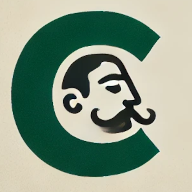If you’re thinking about starting a new project which is to take advantage of microservice-based architecture, one of the very first things you’ll have to take into consideration is organizing all necessary surroundings. Let’s assume your project is supposed to keep some sort of information. This need can be solved in a couple of ways, of course, but probably the most popular way to store your data is employing a relational database. There are lots of such applications you can choose from, but this time again, let’s stick to the most universal and widely accepted example—PostgreSQL.